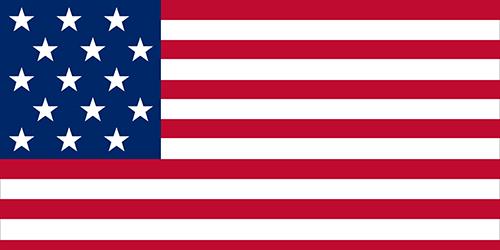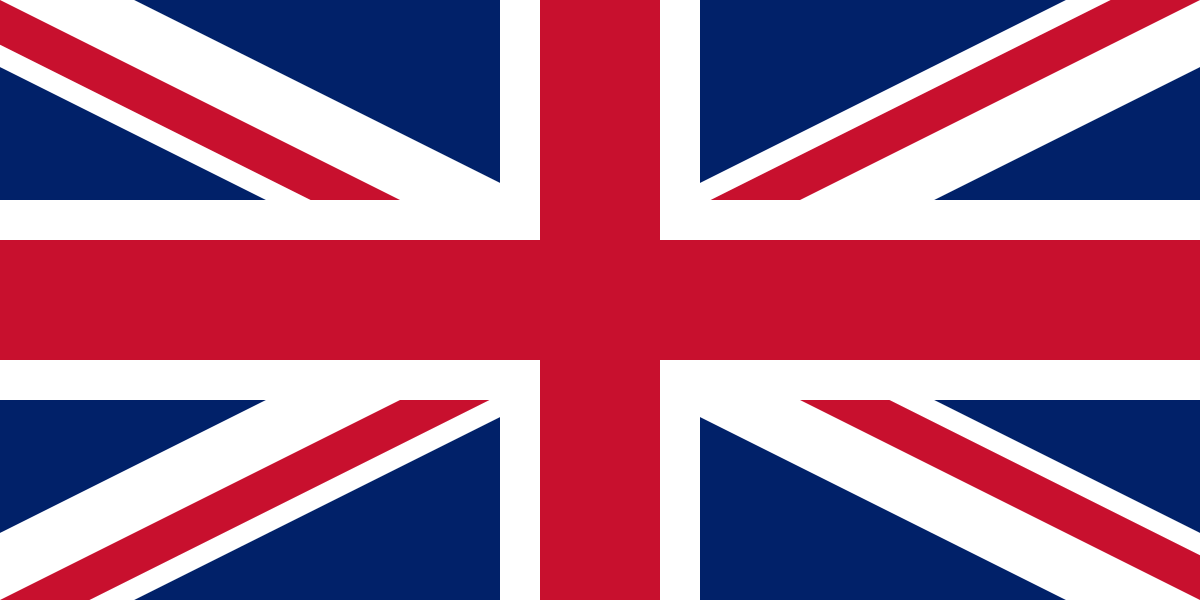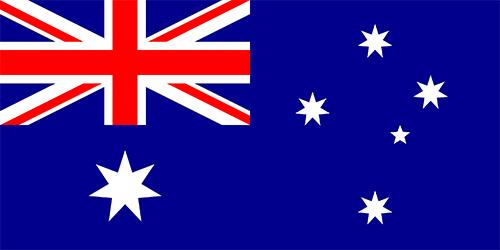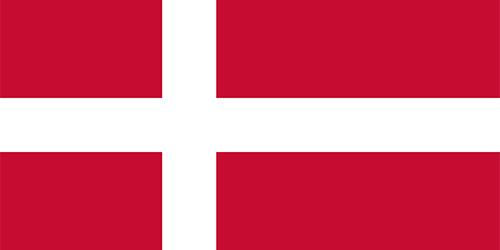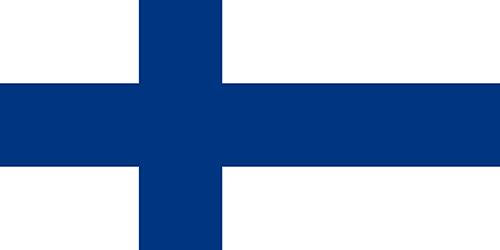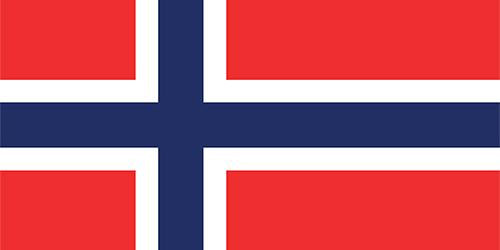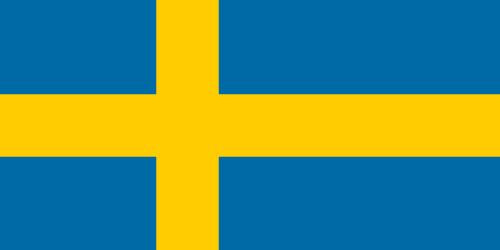H2O SteamFX Pro User Guide

Thank you for your purchase of H2O SteamFX Pro and welcome to our User Guide.
Here you will find useful tips to help you get started on your H2O SteamFX Pro and all the support that you will need.
Your A-Z, everything you need to know about your H2O SteamFX Pro.
7 Steps To Set Up Your H2O SteamFX Pro
- Find the Water Tank located in the box. Remove the Water Tank Cap and fill with water to the “MAX” fill indicator line on the water tank, and then secure the water tank cap in place. Place under the main unit and screw into position following the Lock & Unlock marking on the Water Tank.
- Attach an accessory to Steam Outlet as indicated in the “Accessories Usage” section.
- Plug the appliance into an electrical outlet. The Red Indicator Light will turn ON.
- Wait approximately 20-30 seconds. When the steamer is ready to emit steam the GreenIndicator Light will turn ON. Press and hold the Steam Switch to emit steam.
Note: During usage the Green Indicator Light will turn OFF when the appliance re-heats and will turn ON again once it reaches the operating temperature. However, the appliance will continuously emit steam, as long as the Steam Switch is pressed and water tank is filled with water, regardless if the Indicator turns ON.RED light will remain ON when plugged in.
IMPORTANT! Do not touch the nozzle or any other attachments as they can get hot.
- Slowly Pass over the surface to be cleaned.
- To stop emitting steam release the Steam Switch button.
IMPORTANT: After the Steam Switch is turned OFF steam will continue to flow for a short period of time (approximately 10 – 15 seconds) until all steam inside the entire system is released.
- When the appliance stops emitting steam it means that the Water Tank needs to be refilled. Release the Steam Switch button and unplug theappliance from the electrical outlet. Fill the Water Tank with water as described in step 1 and then follow steps 3-5 above.
The Safety Lock can be used 2 ways.
- Press the Safety Lock to the locked position when the unit is powered on to prevent accidentally activating the Steam Switch to produce steam.
- Press the Safety Lock to the locked position when pressing the Steam Switch down to produce steam. This allows you to release your thumb from the Steam Switch. Simply click the Steam Switch again or press down on the Safety Lock to deactivate it and stop the steam.
If you’re having trouble with your H2O SteamFX Pro, please visit our Customer Service portal at support.thane.ca to access your account and check on your status. For parts replacement, please visit warranty and parts for more information.
Alternatively, feel free to browse through the topics in our Frequently Asked Questions section.
Let us know your favourite things about the H2O SteamFX Pro or share your best tips & tricks:
The Shopping Channel
WARRANTY REGISTRATION
This form is only for warranty registration. If you require any help or support, please visit our Customer Service Portal for assistance. Before submitting the form please ensure you have followed all the steps in the setup guide.